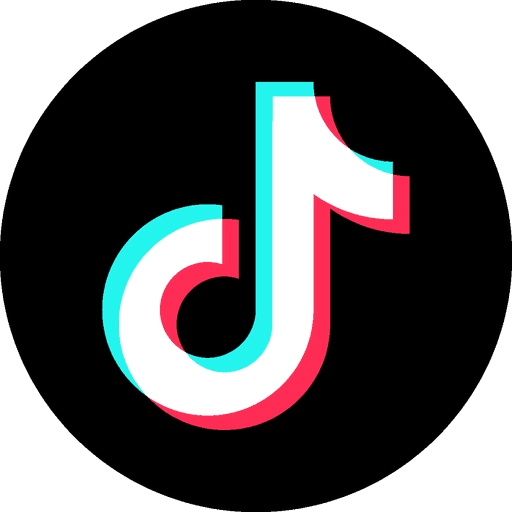How To Control Who Sees Your Tweets
Mar 1, 2024
If you're looking to only allow your followers to view your tweets, this step-by-step guide will walk you through the process of protecting your tweets on Twitter. Remember, Twitter at it’s core is a public square and privacy is not guaranteed. But by following these instructions, you can control who has access to your tweets, ensuring a more secure and safe Twitter experience.
Step 1: Navigate to Twitter Settings
Begin by clicking on "More" on the left side of [Twitter.com](http://twitter.com/). A menu will expand, providing access to various settings.

Step 2: Access Settings and Privacy
Within the expanded menu, click on "Settings and Support" at the bottom. Another menu will appear below. From this menu, select "Settings and privacy."

Step 3: Open Privacy and Safety Settings
On the Settings page, click on "Privacy and safety," located toward the middle of the page. This will open the section where you can customize privacy settings for your account.

Step 4: Navigate to Audience and Tagging
Within the Privacy and Safety section, click on "Audience and tagging." This option is positioned at the top of the right panel under "Your Twitter activity."

Step 5: Protect Your Tweets
Check the box next to "Protect your tweets." A confirmation window will appear, asking if you're sure you want to protect your tweets.

Step 6: Confirm and Apply Changes
Click "Protect" to apply your changes. Once activated, your past and future tweets will only be visible to your current Twitter followers.

Step 7: Managing Follower Access
To unprotect your tweets in the future, return to the same settings screen and remove the checkmark from "Protect your tweets." Review any pending follower requests before switching your account back to public, as they won't be accepted automatically.
Step 8: Remove Unwanted Followers
With your tweets protected, it's an opportune time to clean up your follower list. Click on "Profile" in the left panel, then select your number of followers. Scroll through the list, click the three dots next to a follower's name, and choose "Remove this follower" if necessary.


Step 9: Approving or Denying New Follower Requests
If someone wishes to follow you, they'll need to send a follow request. You can approve or deny these requests manually by clicking on "More" in the left panel, selecting "Follower requests," and choosing "Accept" or "Decline" accordingly.



Protecting your tweets ensures that your thoughts and updates are shared only with those you trust. Stay in control of your Twitter space and enjoy a personalized connection with your followers.